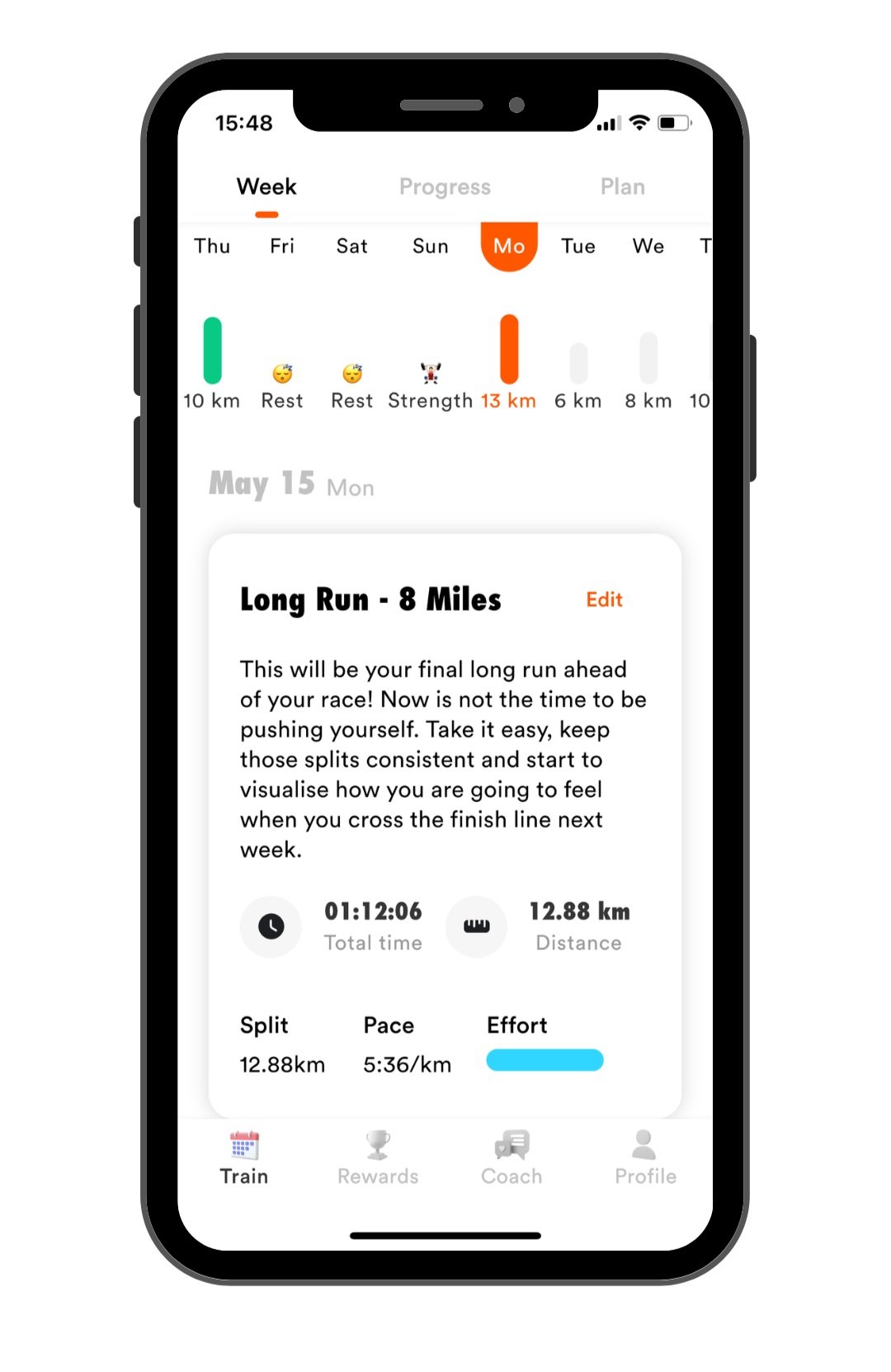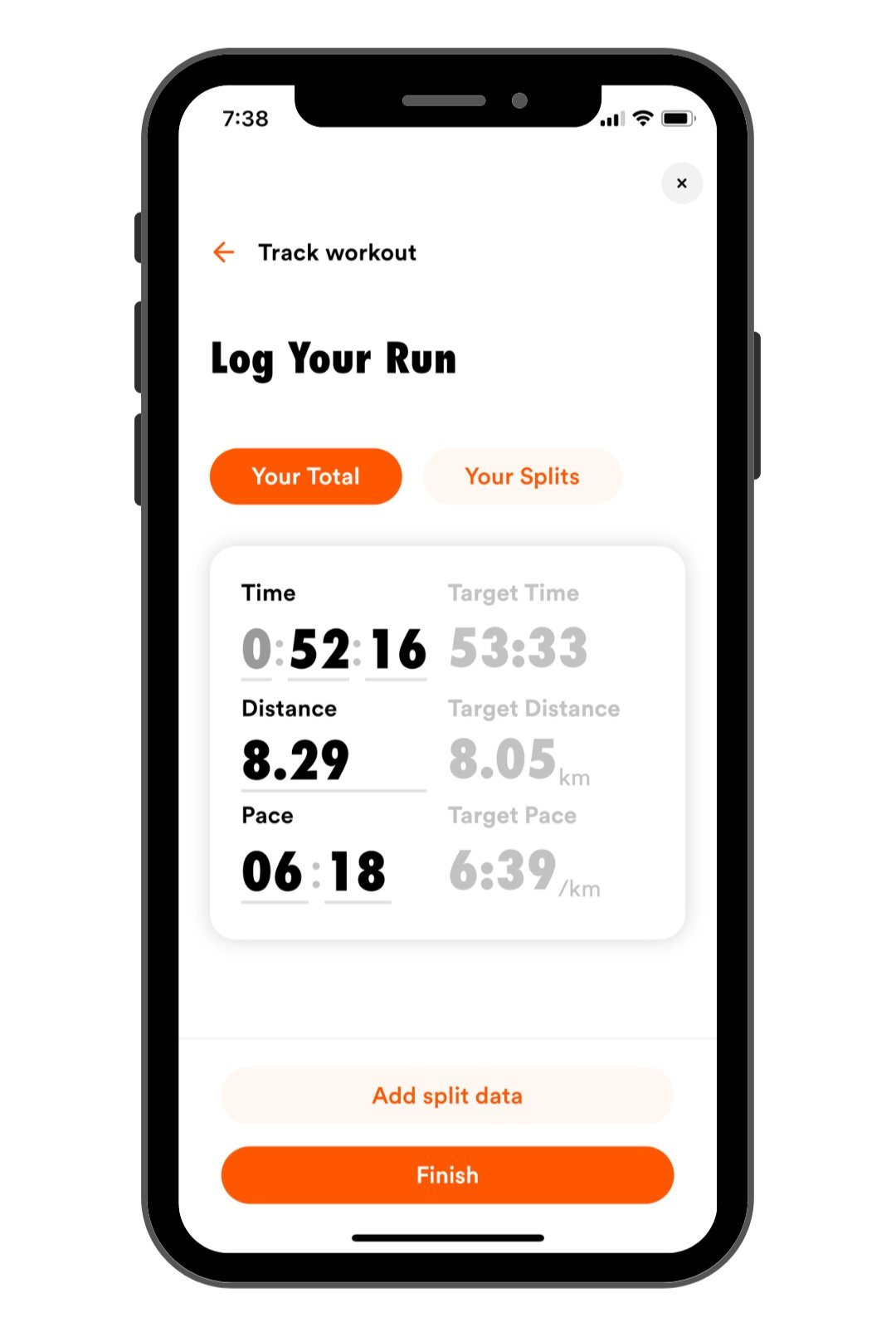COOPAH X GARMIN - How To Connect Your Garmin To the Coopah app
Coopah’s Garmin integration is now here! We can’t make the run’s any easier, but we have saved your energy in recording them, so here’s how in three steps:
How to send sessions from Coopah to your Garmin watch
Tap on any of the upcoming sessions in your training plan and tap the Start button
3. Tap on Push to fitness tracker
4. Select Connect to Garmin and follow the instructions to give permission to Coopah to access your Garmin Sessions
5. Tap Push workout to Garmin
4. On your watch you can view your session in your training calendar by going to ‘Training’ then ‘Training Calendar’.
5. Select your session and press ‘Do Workout’
6. Press the ‘Run’ button and follow the instructions. Your watch will automatically start and stop each interval of your session.
Pro Tip; Your Coopah sessions will also appear in the ‘My Workouts’ section of your Garmin Connect account (Training - Workouts). To send them to your device so you can use them at any point, even when they are not in your scheduled calendar then press the send to device button in the top right.
How to setup your Garmin watch to record your sessions
For your intervals and Tempo sessions, turn off auto lap
By default most Garmin devices, auto lap every 1km or 1mi. This can be a bit of a pain when trying to calculate the times for your longer splits like 2km or 15mins as Garmin will split this into two and you’ll need a maths degree to work out your average pace, so it’s best to turn it off for when your running intervals.
For most Garmins you can do this on the device. Navigate to ‘Activity Settings’ and then ‘Laps’ and then toggle ‘Auto Lap’ to off.
Remember, if you’re doing a Long or Easy Run then turn it back on as a good trigger to show you whether you’re at the right pace.
Turn off smart recording
Garmin also has a setting where it uses Smart recording. This means it doesn’t record every second to save you battery and only records when it registers a change in direction or speed. The problem is that when recording intervals this means it may miss some of the integral and cut it short by a second or add a second on, so we’d recommend switching it off.
You can turn off Smart Recording by going to ‘Settings’, ‘System’ and then ‘Data Recording’ for most devices. You can find the instructions for your specific device on the Garmin website.
How to see your results in Coopah from your Garmin watch
Open the Coopah app and tap on the session you have just completed. Tap on Add Finish and then Import from Fitness Tracker
2. Select your Garmin session and press ‘Import’
3. Review your results in the app and click ‘Finish’